Disclosure: Some of the links below are affiliate links. This means that, at zero cost to you, I will earn an affiliate commission if you click through the link and finalize a purchase. Learn more!
You don't need 100 followers, 10,000 followers, or even a stream key to be able to stream vertically to TikTok and help grow your stream. There are two methods to doing this which this article will walk you through.
The First Method
The first way to be able to stream vertically to TikTok is to use Streamlabs. Streamlabs is now connected to TikTok which means that you can use this to vertically stream without a stream key.
Now, there is an application process to be able to utilize this, but I'll be showing you the easiest way to get approved. The process of getting approved could take about 24-48 hours or sometimes even up to a week. You may end up getting declined, however, there is also another way to try to do this if that ends up being the case.
You'll start by opening up Streamlabs Desktop and get logged in with your TikTok account in the bottom-left corner.

Now what you want to do is come to settings and to where it says 'Video'.
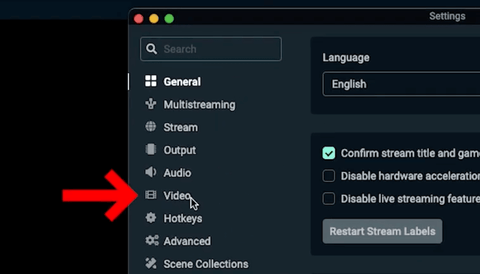
Here, you'll want to make sure that you have checked 'Enable Dual Output' and then press 'Done'.
This is what is going to give you both the horizontal and vertical output. Then, you'll simply want to press 'Go Live' even though nothing else is set right now just to begin the application process. You'll then select 'Go Live Anyway'.
You'll now see a screen that shows your TikTok and that also has a button to 'Apply for TikTok Live Permission'.

Applying for TikTok Live Permission
Once you click on that, it will bring you to the TikTok and Streamlabs live access page just like you can see below.

Under 'Access Status', it will say 'LIVE on Streamlabs. No access'. So, you'll go down, press 'Apply', and then input your information.
You'll have to select your channel, so for this, you'll choose whichever platform you primarily stream on whether that be Twitch, YouTube, Kick, or others. I mostly use Twitch, so I would select that and then input the link to my Twitch account.
The easiest way to get this link is to go to Twitch.tv, head to your channel, and then copy the URL. Then, you'll just come back to the application page and paste it.
Next, it's going to ask you, "What is the average concurrent viewer count (CVC) for your channel?" You want to be as realistic with this as you can be, so if you're getting 10 viewers or however many on average, just put that.
Lastly, it will ask you to submit three screenshots that prove that you are the account holder. I'll explain each of the screenshots that I used below.
First, I used a screenshot of my channel that has my name and followers, and it just shows that I stream.

Second, I used a screenshot from my 'Creator Dashboard' under 'Analytics' and then 'Overview'.

Lastly, I took a screenshot of my home page where it says my name and all of the other details here.

These are the three screenshots that I would upload.
Once you have these screenshots, you'll upload them to the application page and then press 'Submit'.
After this, you'll be brought to a screen that says 'Waiting for Approval'. If and when you do get approved, you'll see a page just like the one below.

You will now have access to livestream on TikTok using Streamlabs.
Again this may take 24-48 hours, or even up to a week. Some people may get denied, but you can just reapply over and over until you get access.
Once you do get approval, you'll come back to Streamlabs and get logged in with your TikTok. Select 'Go Live' and then 'Go Live Anyways'.
Now you'll be able to see that there is no longer the option to apply. You just simply have to put in your title, no stream key required, and then confirm and go live. This will send your live over to TikTok in a horizontal and vertical format.

This is going to be the easiest way to do this without a stream key.
The Second Method
The second method to do this is to apply directly through TikTok to be able to livestream.
Again, you don't need thousands of subscribers or followers to get approved for this.
If approved, this would give you access to TikTok Live Studio so that you can livestream directly. However, you would not be able to utilize OBS Studio or Streamlabs with this method.
The method of going through Streamlabs is going to be the most surefire way to get access to going live on TikTok, so I would highly recommend doing it that way.
If you want to learn how to set up overlays for your Streamlabs account to make the stream look more professional, check out this video here. In it, I will walk you through step-by-step how to do just that.




Share:
Best OBS Settings to Stream to YouTube in 1080p [No LAG]
How to Setup Twitch Donations (Quick & Easy)