Disclosure: Some of the links below are affiliate links. This means that, at zero cost to you, I will earn an affiliate commission if you click through the link and finalize a purchase. Learn more!
If you're looking for a great budget-friendly webcam, you have got to check out the EMEET webcam! This is by far one of the best webcams that I've found, and what's really crazy- it's only $27. Check it out at https://geni.us/2PurV2A (Amazon)
EMEET Webcam Pricing and Options
I was searching through Amazon because I always get questions like "What is a good budget webcam," and I came across this one.

Typically, it sells for $49, but most of the time you can find a sale or promotion where the price is lowered to just $27.

Sometimes, even after it's discounted, there will be an additional coupon for you to apply that will take the price down even more!
When you get a webcam like this, you're probably going to think something like, "The quality is going to be terrible," but I was very surprised by the quality when I plugged it in.
When buying this webcam, you can choose to get it in either black or grey. You'll also notice that there is a spot on the bottom of the camera where you can attach it to a tripod.

The camera does come with a privacy cover, and this is really the only thing that I'm not too crazy about as it just comes with 3M adhesive tape to connect it to the top of the camera. However, this is just a personal preference.
The webcam has a 90-degree field of view, which means that you're going to be able to see everything around you within a pretty good radius of your background. Most cameras have you limited to being in a small range of view, but this one doesn't which is a really great feature.
Setting Up the Camera
Once you get the camera, you can directly plug it into your computer. It will come with a software for you to download and utilize that you can see below.
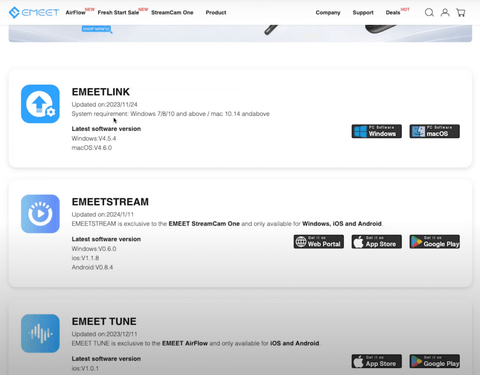
After you download and open this, you'll be able to see what the camera looks like. The quality is going to be surprisingly good straight out of the box without having to adjust any of the settings. Check out the image below to see the quality for yourself.
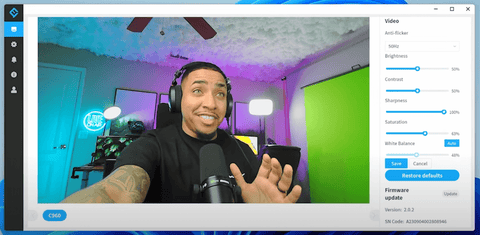
Of course, you're going to want to have good lighting- this is something you need regardless of the webcam that you're using. If you look at the above photo, you can see that my lights are not blown out, which is an issue with a lot of webcams. Typically, LED lights do not look good on webcams, but this is certainly not an issue here.
If you look really closely at the quality, I'm sure you'll find that it isn't perfect. There may be a little bit of grain, but for $27, this is a fantastic camera that will definitely get the job done.
Using the Webcam inside of OBS Studio
Once you're ready to start using this to stream, head over to OBS Studio so we can get it working there.
Head over to any of the scenes that you'll want to use the webcam with, then go over to sources, and press the plus sign icon (+). From here, click 'Video Capture Device', and name this 'EMEET Facecam'. Now, select 'Okay', and you'll be able to see a preview of what the camera will look like here.
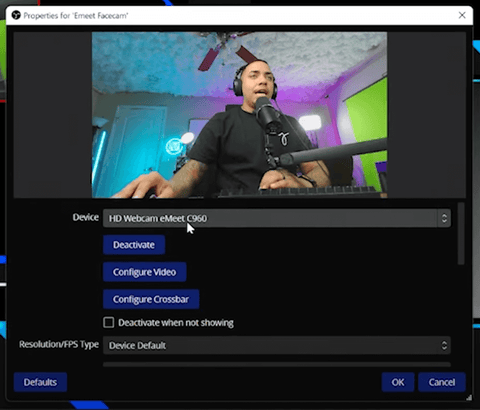
Select 'Okay' once more, and then you'll once again be able to see how good the quality is right out of the box.
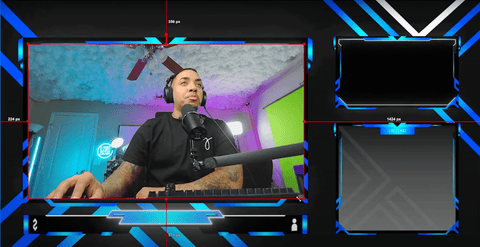
If you're also looking to get professional-looking, easy-to-use overlays like the one I have in the photo above, check out Stream Designz! There are tons of different options for animated overlay packages, countdown timers, and more for you to choose from and utilize in your stream.
This camera is already looking really good for the price, but if you want to learn how to make it look even better, or if you have another camera that you'll be using, there are more things that you need to adjust and tweak to get the best camera possible. You can learn how to do this by checking out the video linked here!


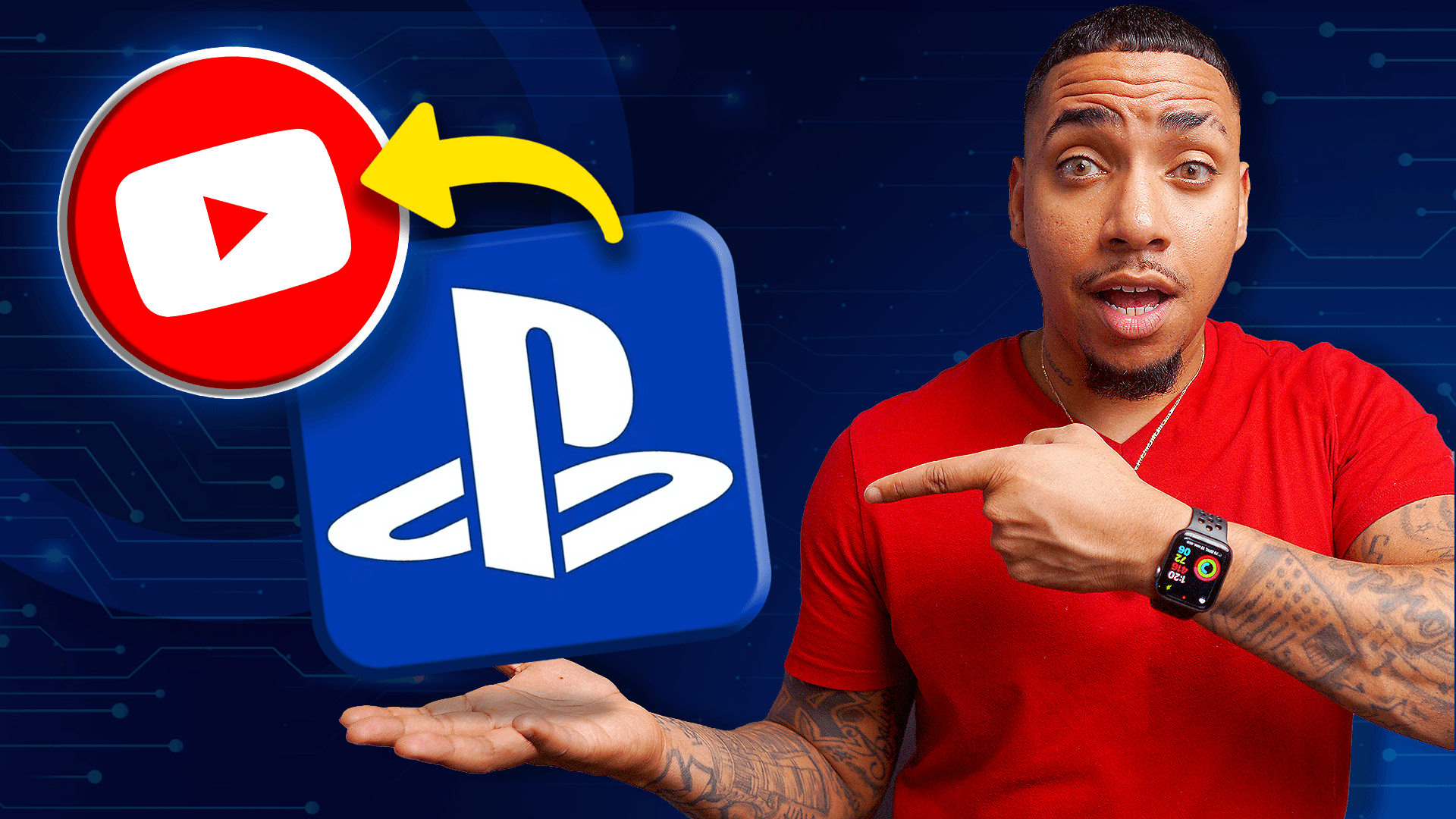
![How to Stream to Twitch on PS5 [2025]](http://www.streamdesignz.com/cdn/shop/articles/ps5_to_twitch_7f3e4cb6-e963-48ce-8e2d-59b01dbf8b42.png?v=1740436254&width=1920)
Share:
How to Setup Spotify Now Playing Overlay in OBS Studio
Improve Your Webcam Quality in OBS